Complete IPTV installation guides for Android TV, FireStick, iOS, Smart TV, MAG Box, Windows, Mac & Roku. Easy setup tutorials with step-by-step instructions for streaming live TV and sports.
Download IPTV Smarters Player for Android TV
1. Open your web browser on your Android device.
2. Visit the official IPTV Smarters website.
3. Navigate to downloads page and locate the IPTV Smarters Player app.
4. Complete the download process.
5. Need visual guidance? Watch our detailed video tutorial.
Install IPTV App on Android TV
1. Locate the APK file in your device's Downloads folder.
2. Tap the APK file to begin installation.
3. Follow the installation prompts.
4. Find the installed app icon on your home screen.
Configure Your IPTV Service
1. Launch the IPTV Smarters Player app.
2. Enter your subscription credentials.
3. Select "LOGIN" to continue.
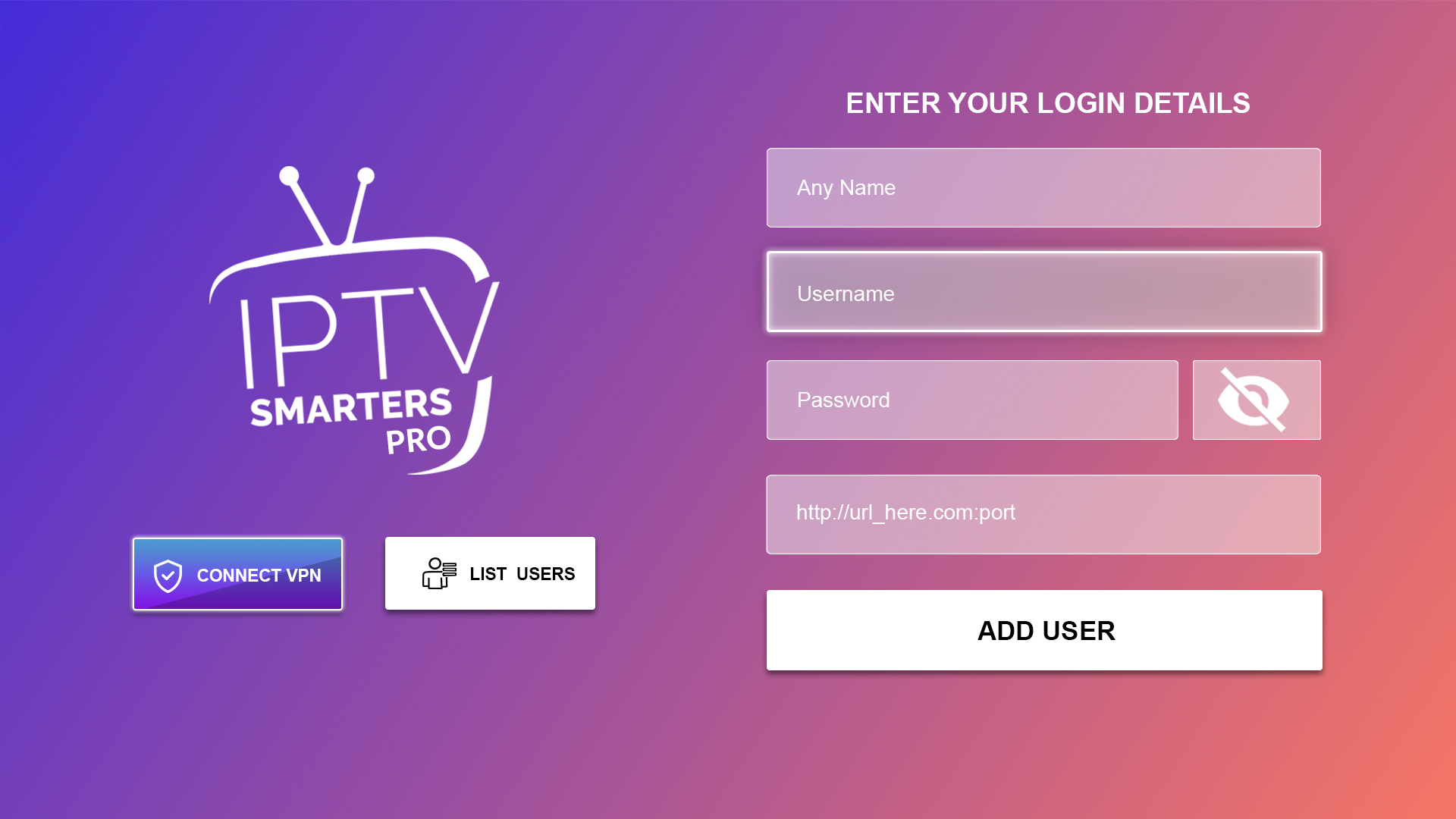
Start Streaming Live TV
1. Look for the Live TV icon (marked with red arrow).
2. Select the Live TV option.
3. Browse and select your preferred channel category.
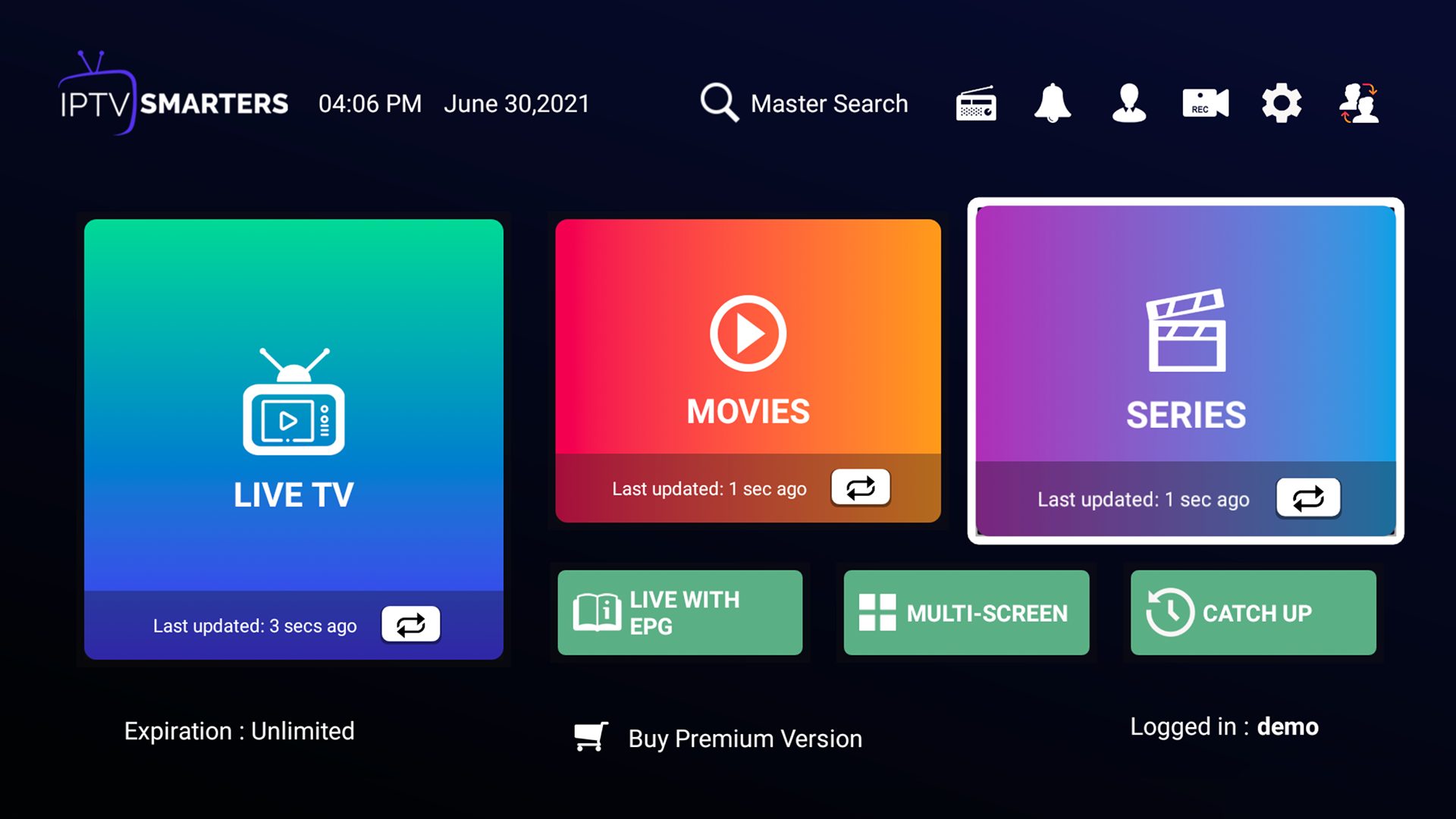
Install Downloader App on FireStick
1. Navigate to your FireStick's Home screen
2. Use the search function (magnifying glass icon)
3. Type "Downloader" and select it from results
4. Click "Download" or "Get" to install
5. Wait for installation to complete
Configure FireStick Settings
1. Go to Settings (gear icon)
2. Select "My Fire TV"
3. Choose "Developer Options"
4. Enable "Install Unknown Apps"
5. Allow permissions for Downloader app
Download & Install IPTV App
1. Open Downloader app
2. Enter URL: bit.ly/4ir0gEH
3. Click "Go" and wait for download
4. Select "Install" when prompted
5. Choose "Done" after installation
Start Streaming
1. Launch the installed IPTV app
2. Select "Connect with USERNAME"
3. Enter your subscription credentials
4. Click "Login" to access channels
5. Choose preferred content category
Download from App Store
1. Open the App Store on your iOS device
2. Search for "IPTV Smarters" in the search bar
3. Download IPTV Smarters from App Store
4. Wait for installation to complete
Initial Setup
1. Launch IPTV Smarters app
2. Enter your subscription username and password
3. Tap "ADD USER" to proceed
4. Allow any requested permissions
Access Content
1. Select "Live TV" from main menu
2. Browse available channel categories
3. Optional: Install EPG for program guide
4. Enjoy your favorite content in HD
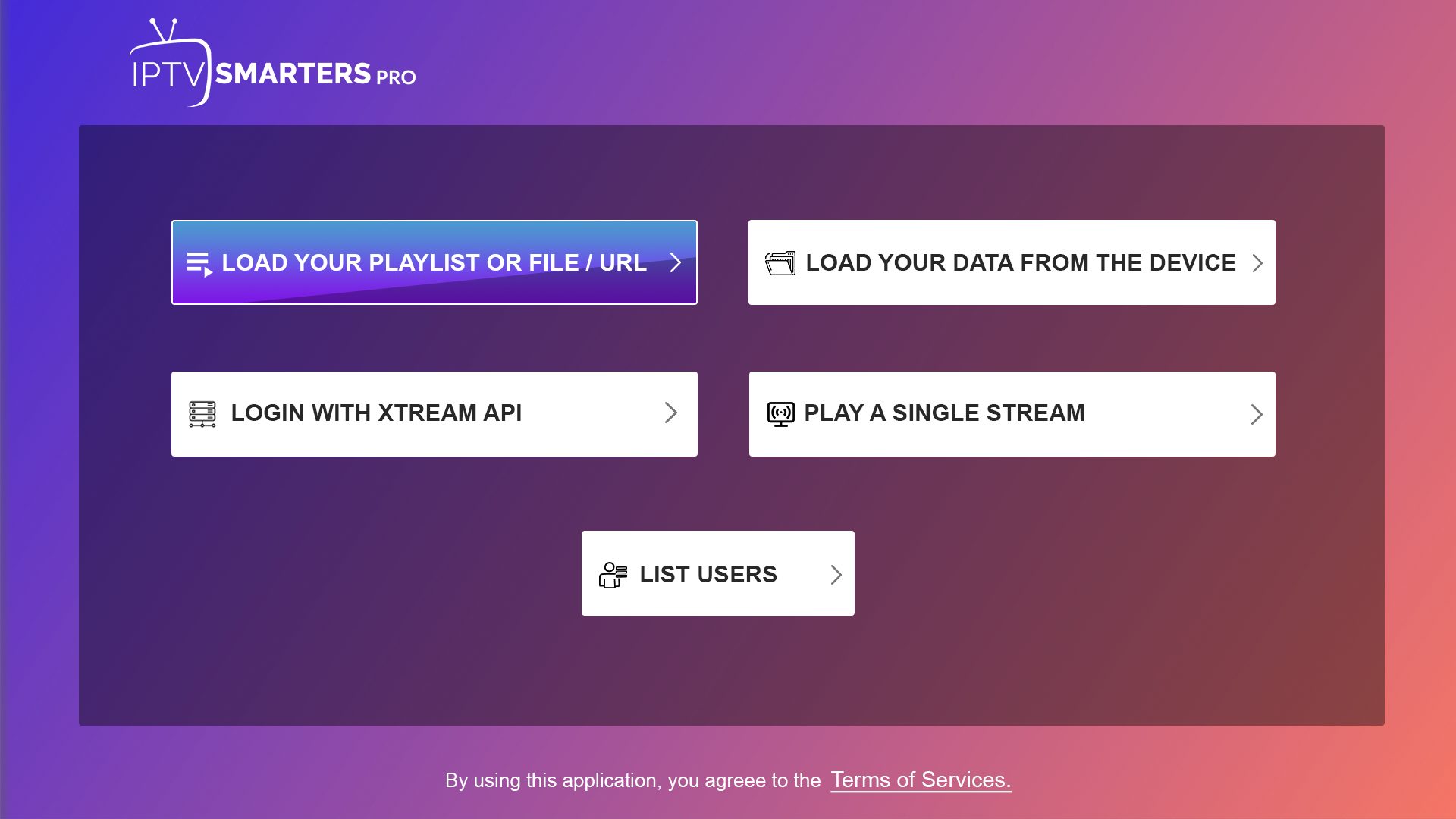
Download IPTV App
1. Access your Smart TV's app store
2. Search for "IPTV Smarters"
3. Install on Samsung, LG, or other Smart TV
4. Launch the installed application
Account Configuration
1. Open IPTV Smarters on your TV
2. Enter subscription username/password
3. Complete login process
4. Allow any necessary permissions
Setup Tutorial
MAG Box Initial Setup
1. Power on MAG box and connect to TV
2. Navigate to main menu interface
3. Select "Parameters" or "Settings"
4. Ensure internet connection is active
Configure Portal Settings
1. Access "Portal Settings" menu
2. Input provided IPTV portal URL
3. Double-check URL accuracy
4. Save portal configuration
Complete Installation
1. Save all entered settings
2. Restart MAG box system
3. Wait for portal to load
4. Begin streaming content
5. Test channel playback
Common Solutions
• If portal doesn't load: Check internet connection
• Black screen: Verify portal URL accuracy
• Loading issues: Try system restart
• Contact support if problems persist
Download IPTV Player
For Windows users:
• Download IPTV STREAM PLAYER using Windows installer
For Mac users:
• Download using Mac installer
Install Application
Windows Installation:
1. Run the downloaded installer
2. Follow installation wizard steps
Mac Installation:
1. Open downloaded file
2. Drag app to Applications folder
Start Streaming
1. Launch IPTV STREAM PLAYER
2. Enter your subscription credentials
3. Click Login to access content
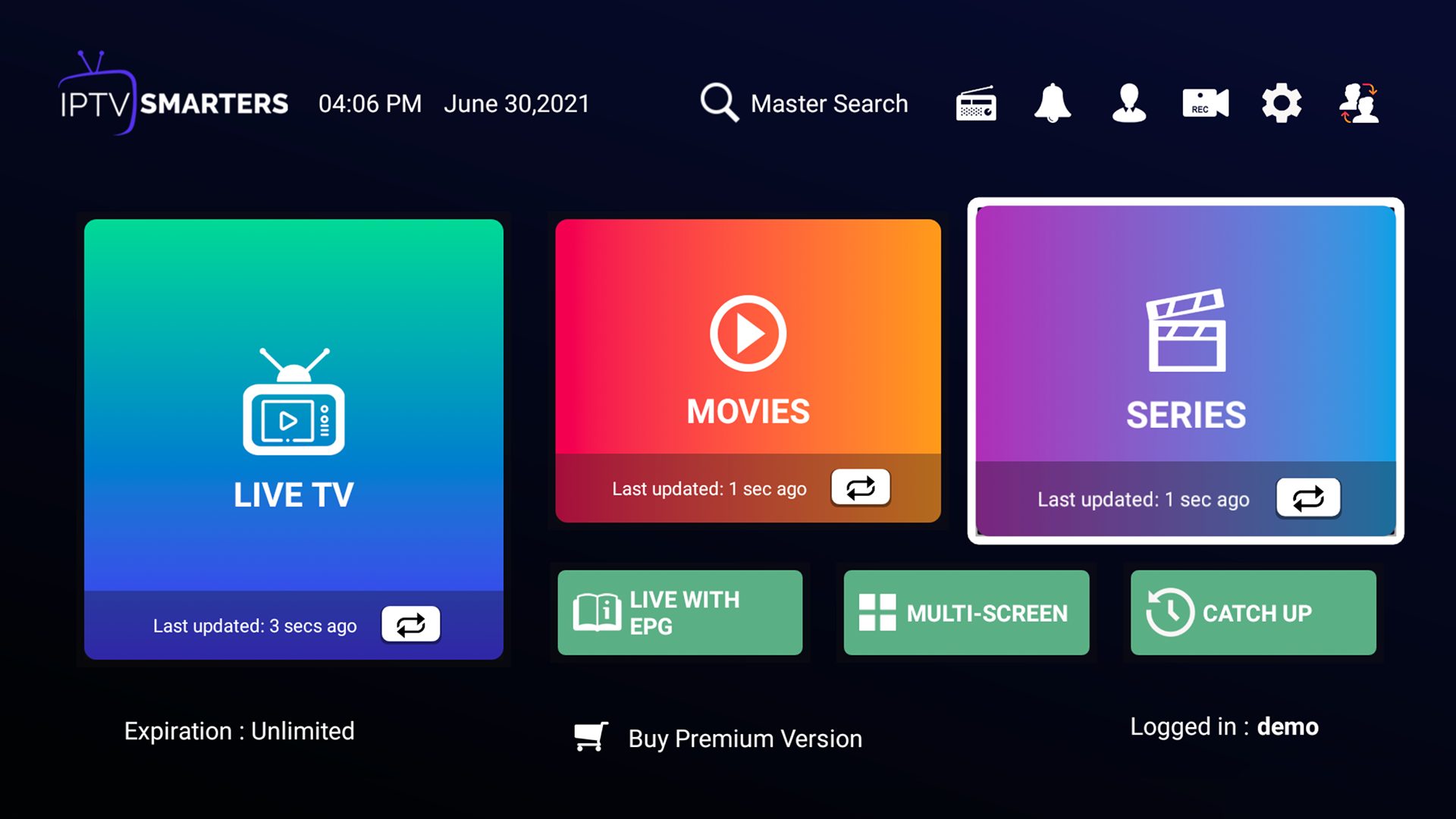
IPTV Smarters Setup
1. Connect Roku device to TV
2. Navigate to Roku Channel Store
3. Search and download IPTV Smarters
4. Launch IPTV Smarters app
5. Enter provided login credentials
6. Click "Add User" to complete setup
7. Browse and enjoy your content
M3U Playlist Setup
1. Visit Roku Channel Store
2. Download M3U Playlist Player
3. Open M3U Playlist Player
4. Select "Add new playlist"
5. Enter your M3U link and playlist name
6. Wait for channel list to load
7. Restart Roku device
8. Select your playlist to start watching
Common Solutions
• Loading issues: Check internet connection
• Playlist not loading: Verify M3U URL
• Buffering: Try reducing video quality
• App crashes: Clear cache and restart
• Black screen: Update Roku firmware